How to manage Windows 10 notifications?
When we turn on the computer, it is common to be flooded with notifications from Windows about unread email, messages, that update we've been postponing for days, antivirus, applications, among others.
We get overwhelmed before we even start working. While using the computer, these alerts keep popping up and break the workflow or train of thought.
Fortunately, Microsoft easily provides a way to end constant alerts and distractions. In this article, we will show how to manage or disable notifications in Windows 10.
1 - Type "Settings" in the Windows search bar;

2 - In the main menu, click on the first option "System";

3 - On this page you can completely disable notifications or customize them.

4 - Scroll down on the same page and you will find the notification management section by application. Here you can disable those programs that you don't want to bother you anymore.

THE Digiplanet offers low-priced, high-performance refurbished professional computers.
From our commitment to promote a more responsible consumption the platform is born Digiplanet that presents you with a set of refurbished equipment, top of the range, high performance, and low price, which allow you to perform your tasks professional, academic or leisure, with the same quality that you would find in a similar device, in new condition and purchased from a traditional retailer.
THE Digiplanet counts on the high technical expertise, highly specialized from Digiconta that, since 1976, operates in the technological solutions market, working for demanding institutions, in particular the most important ones banks nationals.
THE experience and the technical rigor, accumulated over more than 40 years of activity, make Digiconta the natural institution and more prepared to provide you with a safe choice and a diverse offer in refurbished computers with guarantee, which you can now find on the new platform DIgiplanet.
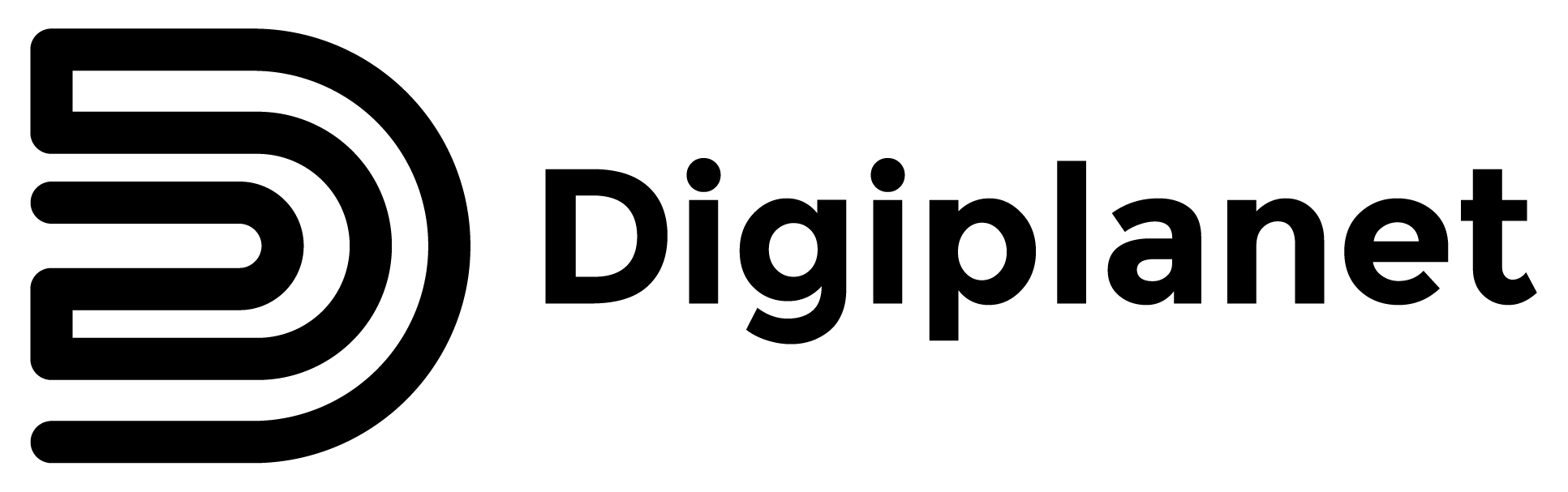
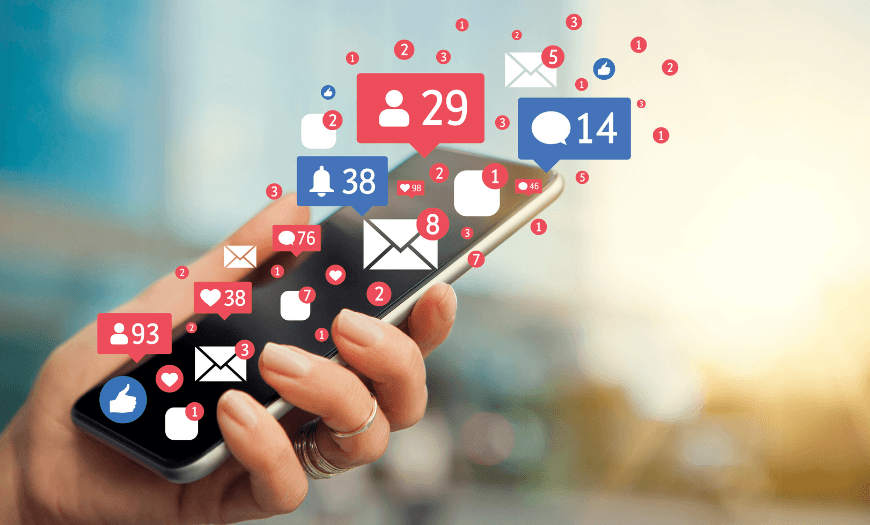
Share this article:
What is DPI?
Buy a new one or build a gaming computer for your son?