How to solve the problem of the new Windows 10 update?
Last week did your computer have any blue screen error? If you have Windows 10 installed on your computer, it is likely that this happened to you.
On the second Tuesday of each month, Microsoft releases updates for its operating system in an effort to improve it. On the last Patch Tuesday, the name given to that day, the updates caused some problems for users, specifically when trying to use the printer. This update is installed automatically, so most people didn't even notice. For now, it is not known how many laptops are being affected by this phenomenon, but it is known that they are freezing in tools like Office. Microsoft has already presented a way to fix these software errors while the problem is being resolved, and we provide it here!
To fix this error on your device, just follow these steps:
1 - Search in the start menu for "command line".
2 - Click on "Run as administrator."

3- Copy and paste this line: rundll32 printui.dll,PrintUIEntry /Xg /n “KX driver for Universal printing”
4 - Replace the line “KX driver for Universal printing” with the name of your printer.
5 - The above command will open the printer dialog box. In the "attributes" field, if it does not say "direct", run the following command: rundll32 printui.dll,PrintUIEntry /Xs /n "KX driver for Universal printing" attributes +direct
6- Close the printer configuration interface and the command line.
If these steps don't work, the last solution will be to uninstall the most recent update!
1 - Search in the "Settings" menu
2 - Click on "View update history":
3 - Click on "Uninstall updates":
4 - Locate the latest update (Windows 10 KB5000802) and click "Uninstall"
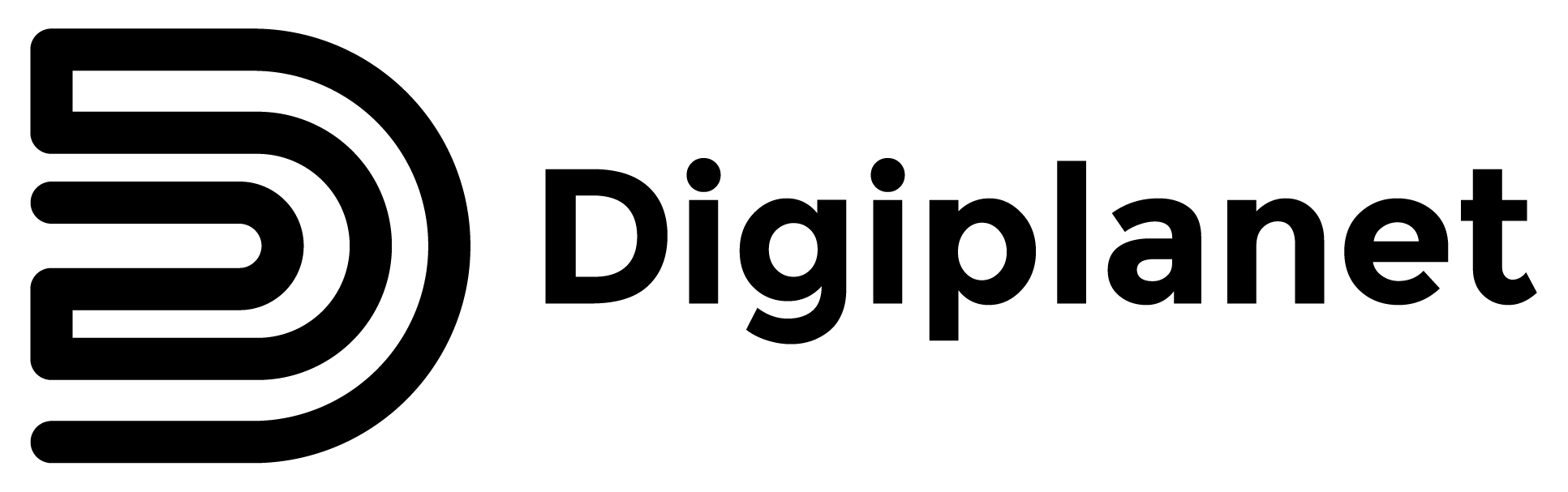
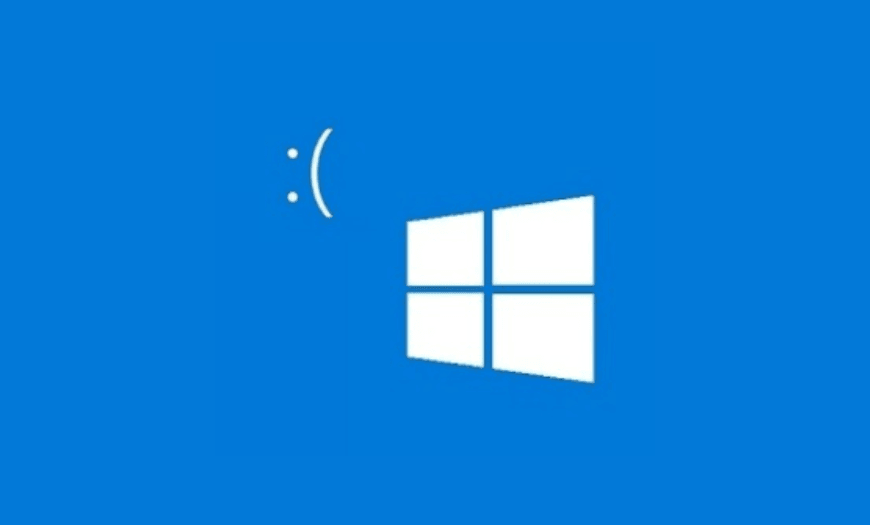
Share this article:
Change mobile phone year after year?
PCs sold out in stores? Refurbished is the solution!